Best Free Thumbnail Maker Tools for YouTube & Shorts
Enhance your video visibility by creating captivating thumbnails. This guide highlights the top free tools that help you craft professional-looking designs for YouTube videos and Shorts without any cost.
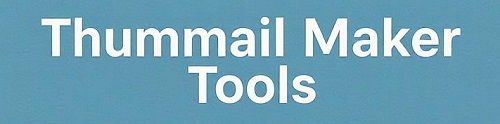
Understanding the Role of Thumbnails in Video Success
Thumbnails act as the first impression of your video, grabbing attention and influencing clicks. A clear, engaging thumbnail can boost views, engagement, and overall channel growth.
With free thumbnail maker tools, anyone can design eye-catching images using ready-made templates. A well-crafted thumbnail not only stands out but also helps your content reach a wider audience.
Why Invest Time in Creating Great Thumbnails?
Creating a thumbnail isn't just about aesthetics; it's a strategic move. Viewers decide in seconds whether to watch your video based on the thumbnail and title. A poor one might lead to low views, even if the content is excellent. On the flip side, an attractive thumbnail can boost your video's ranking in YouTube's algorithm, as higher CTR signals quality content.
For Shorts, which are quick vertical videos, thumbnails need to be even more punchy to capture attention in a fast-scrolling feed. Free tools simplify this process by offering drag-and-drop interfaces, stock images, and customization options. Beginners can start with pre-made templates, while advanced users can add effects and branding. Plus, since these are free, there's no barrier to entry – you can experiment without spending money.
Consider this: Channels that consistently use custom thumbnails often see 30-50% more views. It's not just about looks; it's about communicating value. Include elements like emotions, questions, or bold colors to intrigue viewers. In the sections below, we'll explore tools that make this easy and share best practices to avoid common pitfalls.
Overview of the Top Free Thumbnail Maker Tools
We've selected these tools based on their ease of use, features, and popularity among creators. Each one offers unique strengths, from simple editing to advanced customization. Below is a quick look, followed by in-depth reviews.
Canva
User-friendly platform with thousands of templates and easy drag-and-drop features for quick designs.
Explore CanvaFotor
Intuitive editor packed with photo enhancement tools and ready-to-edit thumbnail layouts.
Explore FotorAdobe Express
Sleek designs with high-quality templates that give a polished, professional feel.
Explore Adobe ExpressCrello (VistaCreate)
Extensive library of templates for creative and marketing-oriented thumbnails.
Explore Crello (VistaCreate)In-Depth Reviews of Each Tool
To help you choose, here's a detailed breakdown of each tool. We'll cover features, pros, cons, and how to get started. This will give you a clear idea of what to expect.
Canva: The All-Around Favorite
Canva stands out as one of the most popular free thumbnail makers due to its intuitive interface. You don't need any design skills to start – just select a YouTube thumbnail template, and you're off. The platform offers thousands of free elements like images, icons, and fonts. Drag and drop your own photos or use their stock library to customize.
Pros include its vast template collection, collaboration features for teams, and mobile app for on-the-go editing. Cons? Some premium elements require payment, but the free version is robust enough for most users. To use it, sign up for a free account, search for 'YouTube thumbnail,' pick a template, add text, and export in high resolution.
Many creators love Canva for its speed – you can create a thumbnail in under 5 minutes. It's perfect for consistent branding, as you can save color palettes and logos. If you're new to YouTube, start here to see quick improvements in your video performance.
Fotor: Simple Yet Powerful Photo Editor
Fotor combines photo editing with thumbnail design, making it ideal for creators who want to enhance images before adding text. It has specific templates for YouTube and Shorts, with tools to adjust brightness, contrast, and apply filters. The interface is clean, with one-click enhancements that save time.
Advantages are its AI-powered tools for background removal and easy sharing options. Drawbacks include occasional ads in the free version. Getting started is easy: Visit the site, choose the thumbnail maker, upload your image, edit, and download. It's great for beginners who want professional results without complexity.
Users appreciate Fotor for its balance of simplicity and features. If your thumbnails involve a lot of photo manipulation, this tool will help you create visuals that pop in search results.
Adobe Express: Professional Designs for Free
Adobe Express brings the power of Adobe's ecosystem to free users. It offers premium templates that look sleek and modern, perfect for giving your channel a high-end vibe. You can resize images automatically for YouTube specs and add animations if needed.
Strengths lie in its integration with Adobe Stock (free options available) and quick export features. Limitations? Advanced features might push you toward paid plans. To begin, create a free Adobe account, select a thumbnail template, customize with your elements, and save.
This tool is favored by those wanting a polished look. It's especially useful for business or educational channels where professionalism matters.
Snappa: Speedy Designs for Busy Creators
Snappa is designed for quick turnaround times, with pre-sized templates and a huge library of stock images. Add bold text and graphics in seconds, making it ideal for creators who produce content frequently.
Pros: Super fast, no learning curve, and high-quality exports. Cons: Free version limits downloads per month. Start by signing up, choosing a template, editing, and downloading. It's perfect for Shorts where you need thumbnails fast.
Many users turn to Snappa when time is short but quality can't be compromised.
Pixlr: Advanced Editing Without the Cost
Pixlr offers Photoshop-like features in a browser, including layers and effects for thumbnails. It's great for detailed work like blending images or adding overlays.
Benefits include powerful tools and no watermarks on free exports. Downsides: Steeper learning curve for beginners. To use, open the editor, set canvas to YouTube size, import images, and design.
Ideal for experienced designers seeking flexibility.
FotoJet: Beginner-Friendly Preset Designs
FotoJet provides easy presets for YouTube thumbnails, with collages and basic edits. It's straightforward, focusing on simplicity.
Pros: No signup needed for basic use, quick results. Cons: Fewer advanced options. Jump in by selecting a template and customizing.
Best for new creators testing the waters.
Visme: Creative Graphics and Fonts
Visme emphasizes design with icons, charts, and fonts. Create thumbnails that tell a story visually.
Advantages: Rich asset library, team collaboration. Limitations: Free plan has export restrictions. Sign up, pick a template, and build.
Suited for design enthusiasts.
Placeit: Mockups for Branded Thumbnails
Placeit uses mockups to place your designs in real scenarios, great for branding.
Pros: Unique templates, easy branding. Cons: Some features paid. Start with a template and customize.
Perfect for channel branding.
Crello (VistaCreate): Template Heaven
VistaCreate boasts thousands of templates for every niche.
Strengths: Variety, animations. Drawbacks: Ads in free mode. Use by selecting and editing templates.
Great for marketing-focused content.
BeFunky: Fun and Versatile Editor
BeFunky mixes editing with collages for playful thumbnails.
Pros: Creative tools, easy interface. Cons: Limited templates. Begin with the thumbnail maker and experiment.
Ideal for fun, casual channels.
Detailed Comparison of Thumbnail Maker Tools
This table compares key parameters to help you decide based on your needs, such as features, usability, and limitations.
| Tool | Main Feature | Free Templates | Ease of Use (1-5) | Download Limits | Best For | Mobile App |
|---|---|---|---|---|---|---|
| Canva | Drag & Drop + Vast Library | Yes (Thousands) | 5 | Unlimited Free | All Levels | Yes |
| Fotor | Photo Enhancements + AI Tools | Yes | 4 | Unlimited | Photo-Focused | Yes |
| Adobe Express | Premium Templates + Resizing | Yes | 4 | Unlimited | Pros | Yes |
| Snappa | Quick Edits + Stock Images | Yes | 5 | 5/Month Free | Speed | No |
| Pixlr | Layers & Filters | Limited | 3 | Unlimited | Advanced | Yes |
| FotoJet | Preset Sizes + Collages | Yes | 5 | Unlimited | Beginners | No |
| Visme | Graphics & Icons | Yes | 4 | 5/Month Free | Designers | No |
| Placeit | Mockups + Branding | Yes | 4 | Pay Per Download | Brands | No |
| Crello | Animations + Templates | Yes (Extensive) | 4 | Unlimited | Marketing | Yes |
| BeFunky | Collages + Fun Effects | Yes | 4 | Unlimited | Casual | Yes |
Essential Tips for Creating Effective Thumbnails
Now that you know the tools, here are practical tips to make your thumbnails stand out. These are based on what works for top creators.
- Tip 1 Use high-contrast colors to grab attention in crowded feeds.
- Tip 2 Include faces or emotions to connect with viewers on a personal level.
- Tip 3 Add short, bold text that teases the video content without spoiling it.
- Tip 4 Test different designs using A/B testing on your channel.
- Tip 5 Ensure thumbnails are clear even on small mobile screens.
- Tip 6 Incorporate your brand logo for recognition.
- Tip 7 Avoid clutter – keep it simple with 1-2 focal points.
Applying these tips with any of the free tools can lead to better engagement. Remember, consistency across your channel builds trust and familiarity with your audience.
Common Mistakes to Avoid When Making Thumbnails
Even with great tools, mistakes can hurt your views. Here's what to watch out for.
- Using low-resolution images that look pixelated.
- Overloading with too much text or elements.
- Ignoring mobile optimization – test on phones.
- Not matching the thumbnail to the video content (clickbait).
- Forgetting to use YouTube's recommended aspect ratio.
By steering clear of these, your thumbnails will be more effective and help grow your channel organically.
Frequently Asked Questions
Wrapping It Up
Free thumbnail makers are a game-changer for YouTube creators. Tools like Canva, Fotor, and Adobe Express provide everything needed to create thumbnails that attract views. Focus on quality, relevance, and testing to see what resonates with your audience. With these resources, you can elevate your content without breaking the bank. Start experimenting today and watch your channel grow!